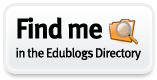Are you a fan of Periscope? Do you like to make impromptu posts, or check throughout the day for your favorite Teacher Sellers pop on and share their latest gadget or product? Periscope has made it possible to share with your fans and followers when you are on LIVE!
This quickie tutorial will show you how to generate the code and embed it in either Blogger or Word Press blogs! It takes all of a minute or two to do. It's really easy!
Step 1 is to log into Periscope here: https://www.periscope.tv/embed The page will come up and look just like the screenshot above!
Step 2. Type in your username and click the green button. Wa la!
Step 3 - Copy the embed code as shown in the screen shot.
BLOGGER INSTRUCTIONS
(If you are on Word Press - Scroll down to where it says Word Press Instructions)
Step 4. Open up your Blogger dashboard, click LAYOUT. Here, you are going to want to open up a new HTML Gadget. Then PASTE the code you received from Periscope into the box.
Before you hit SAVE..... To make the widget centered add the code: <center> at the beginning of the snippet of code and end it with </center> This will center the coding and it will look all pretty.
Save widget. You can now re-position it where you want it to appear in your sidebar.
This image shows what the widget looks like.
WORD PRESS INSTRUCTIONS
Step 4: Open your dashboard, click on Widgets.
. Open a new TEXT box.
Paste the code into the box. Add the center tags <center> </center> as shown in the image to center the widget. After it is saved, you can re-position where the widget appears in the sidebar.
See how easy that was?
For other Blog tutorials, check out my sidebar menu.
If you haven't started a blog yet, or you are looking to convert to Word Press, check out my Blog design site here: Teacher Blog Designs! Now offering migration and full Virtual Assistant services as well!